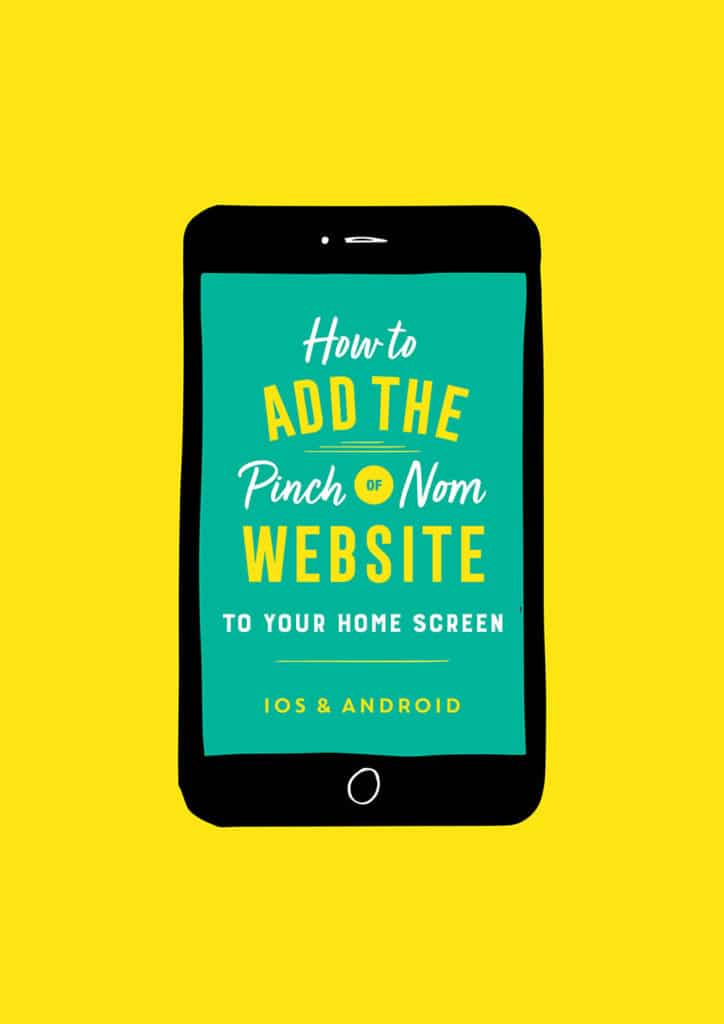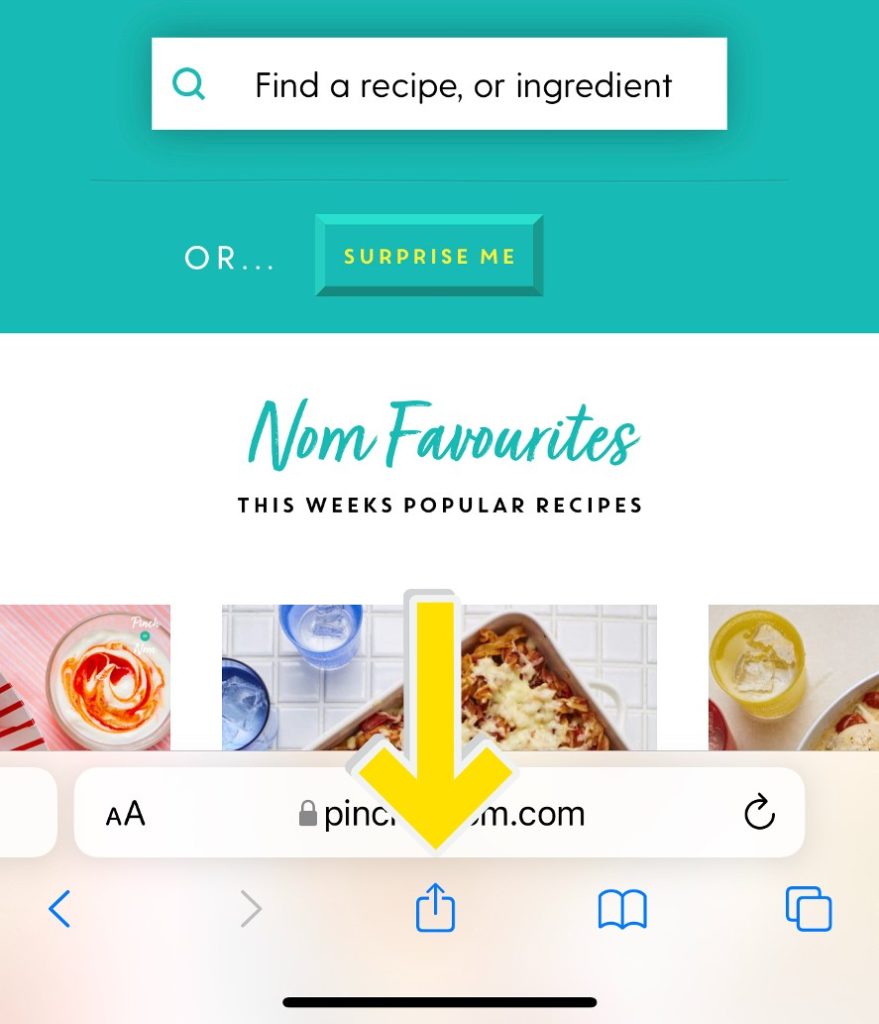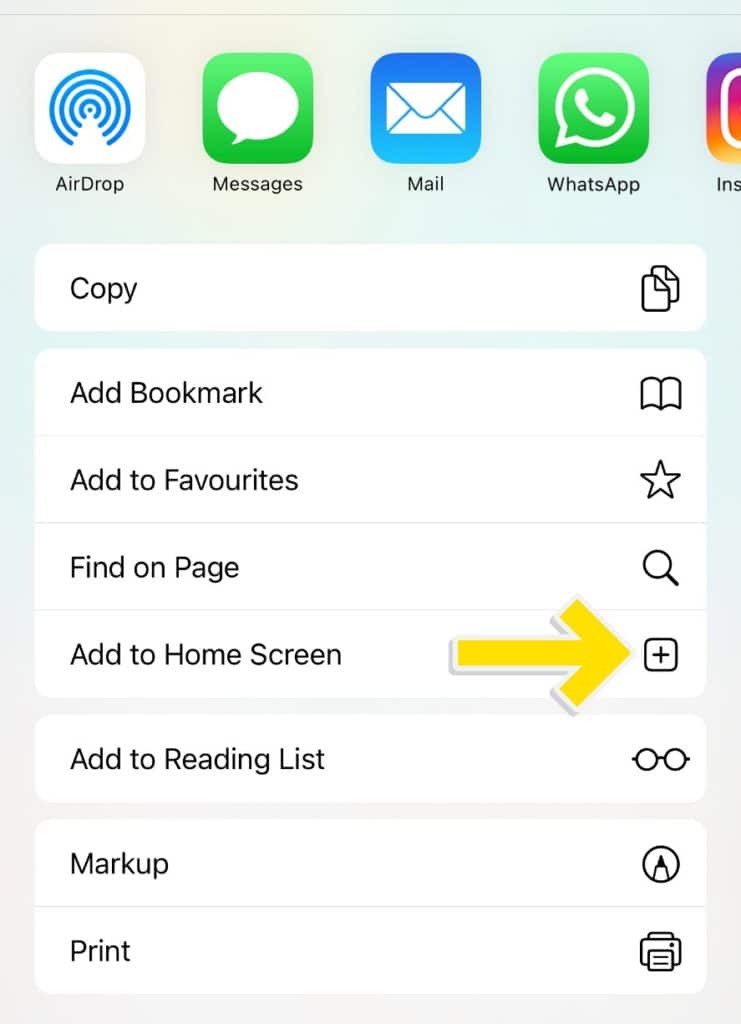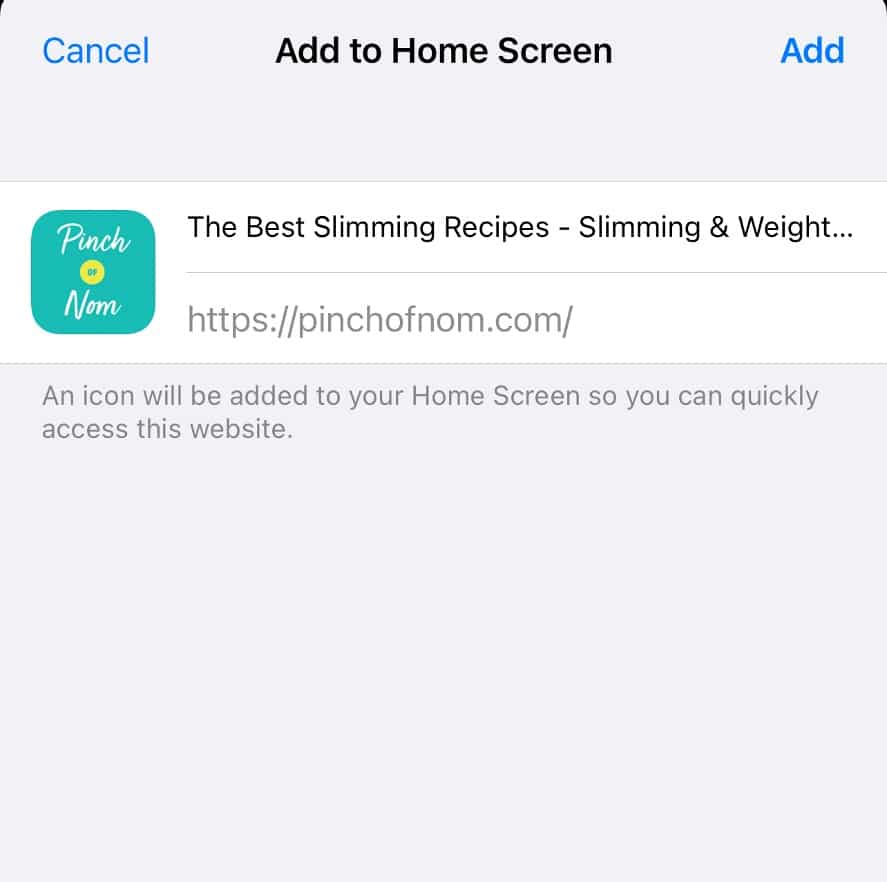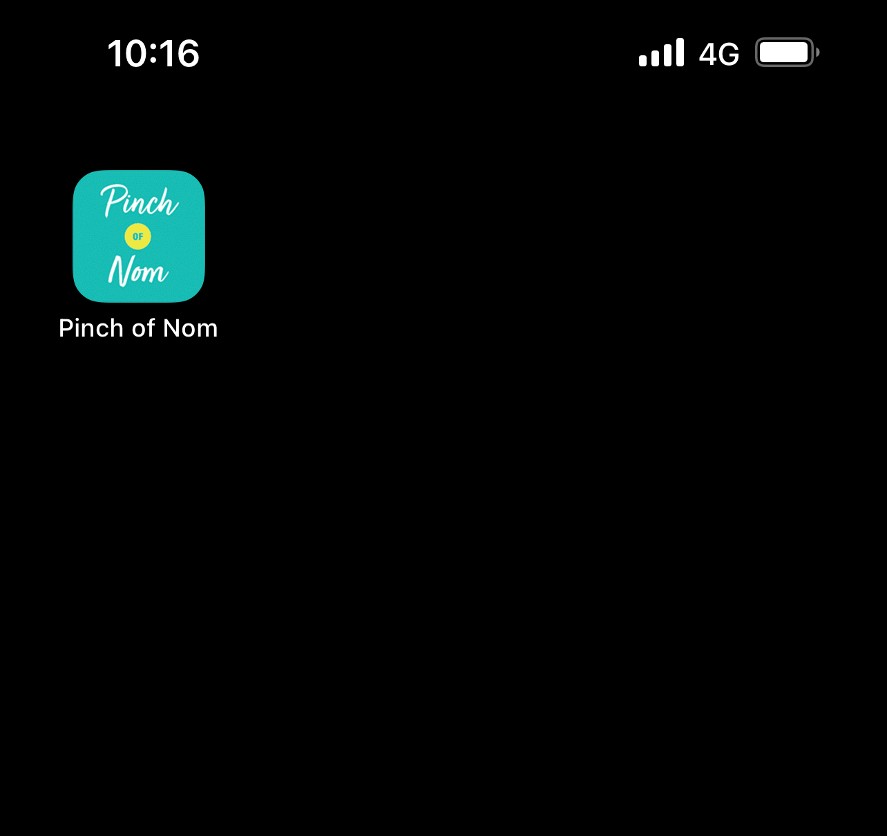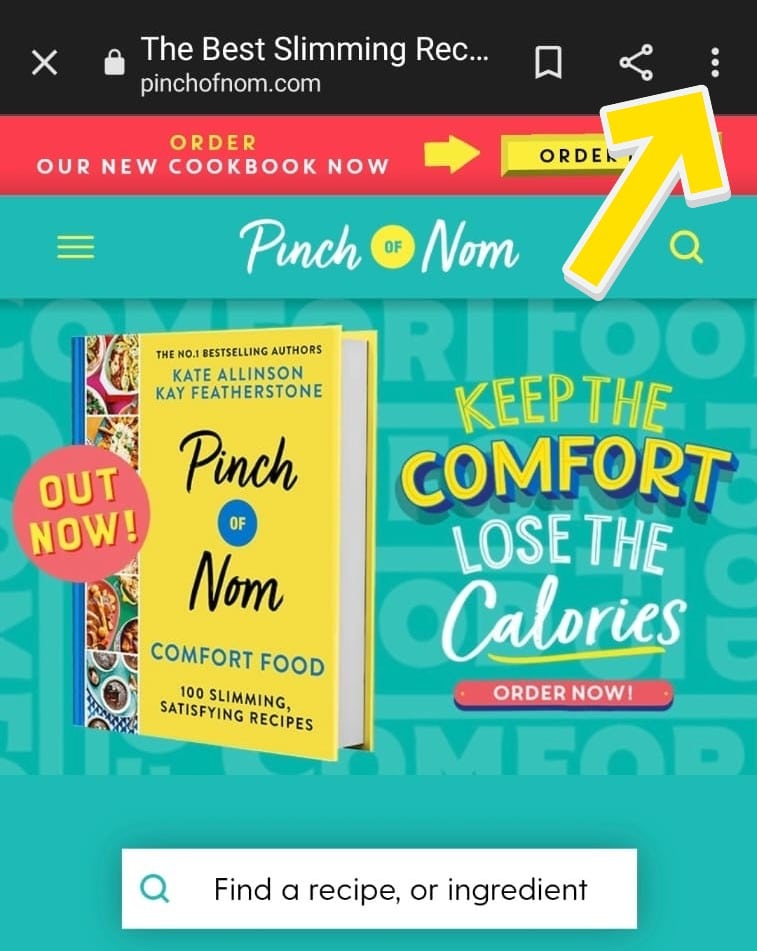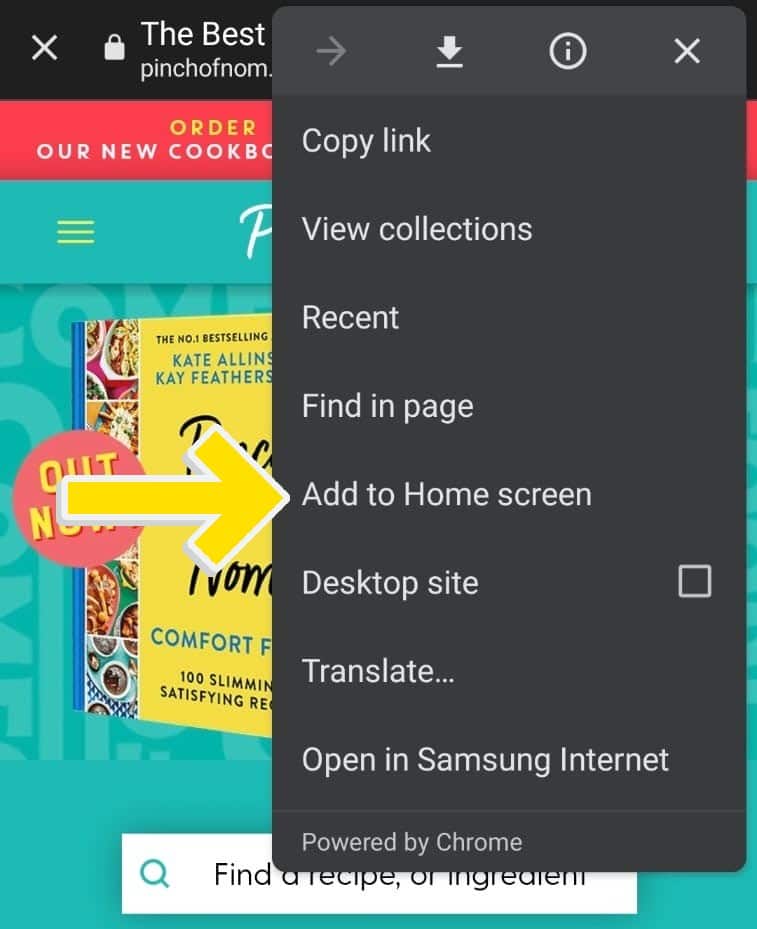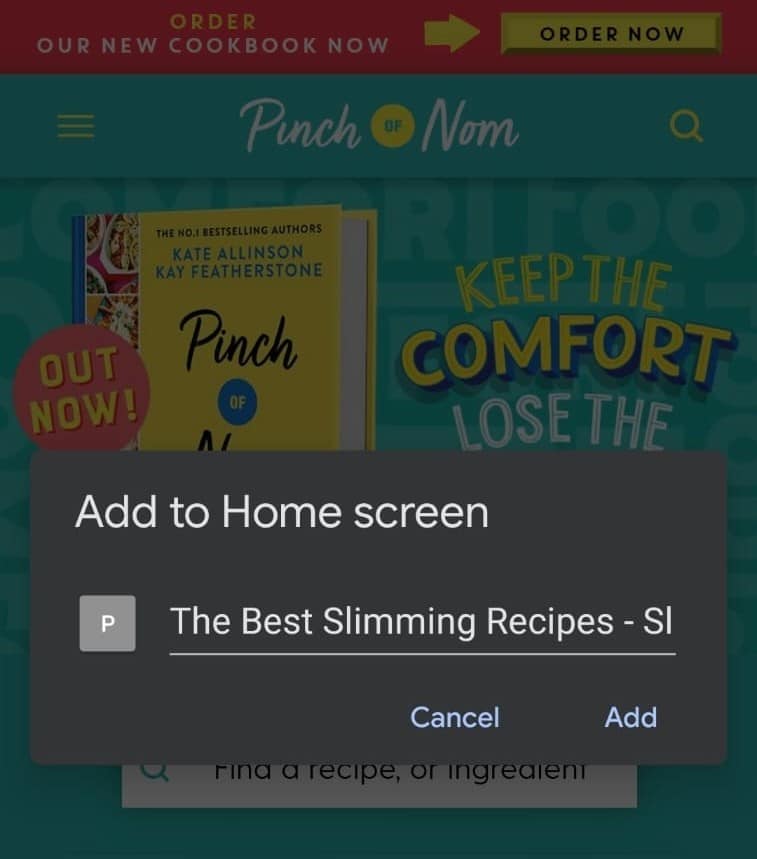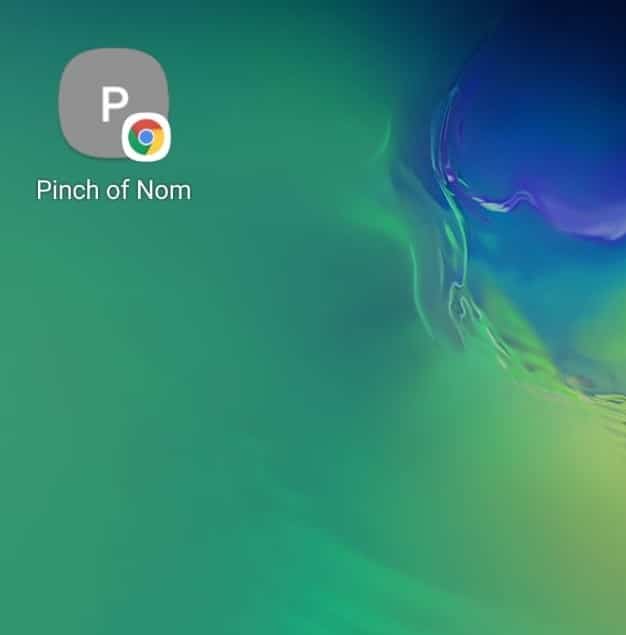How To Add The Pinch of Nom Website To Your Home Screen – iOS and Android
If you’re anything like us, your phone or tablet device gets used for everything from looking up directions, to planning what’s for dinner tonight. We’ve packed the Pinch of Nom website with delicious recipes and handy features to help you along on your slimming journey, so you might find yourself opening the site a few times a day.
Rather than typing in the website when you need to check ingredients, or searching for it when you want to track your weight loss, we’ve got a clever hack for you!
The easy way to access the Pinch of Nom website
Did you know you can add the PON website to the home screen of your device? This means you’ll have a button that you can tap anytime you want to open our website – who doesn’t love to make life easier?!
We’ll talk you through exactly how to add the button to your home screen, just remember that the method varies depending on the type of phone or tablet you’re using.
There are two main types of operating system – iOS and Android. If you have an Apple product such as an iPhone or an iPad, you’ll need to follow the steps for iOS devices.
Most non-Apple products tend to use an Android operating system, so if you don’t have an iPhone or iPad, follow the instructions for Android devices.
If you’re not 100% sure which instructions you need to follow, you can always track down the most tech savvy person in your family and ask them to check for you!
Adding the site to an iOS device
On your Apple phone or tablet, the first thing you’ll need to do is open the web browser Safari. Type in our website address (www.pinchofnom.com) to take you to our site.
Once you’ve found your way to the website, you need to look for the icon at the bottom of your screen that’s shaped like a square with an arrow pointing upwards. Tap this icon:
Tapping this icon will open up a menu with a range of options. You’re looking for the one that says ‘Add to Home Screen’:
Select this option and a new screen will open. The top row of text will show a description of the Pinch of Nom website, but you can delete this and rename it to whatever you like. The name you choose will show below the icon when it’s added to your home screen:
Once you’ve named the icon, just tap where it says ‘Add’ in the top right corner and, just like magic, the icon will pop onto your home screen. Drag it to exactly where you want it to appear and the PON website will only ever be a tap away!
Adding the site to an Android device
On your Android phone or tablet, you’ll need to open your internet browser – this is usually Google Chrome, but you can use whichever browser you have installed. Type in our website address (www.pinchofnom.com) to take you to our site.
When you’ve found your way to the website, you need to look for the three dots icon that you’ll find in the top right hand corner of your screen. Once you’ve spotted it, tap the dots:
Tapping this icon will open up a menu with a range of options. You’re looking for the one that says ‘Add to Home Screen’:
Select this option and a new box will open. This will show a description of the Pinch of Nom website, but you can delete this and rename it to whatever you like. The name you choose will show below the icon when it’s added to your home screen:
When you’re ready, tap ‘Add’. A final box will pop up, asking if you want to add this new button onto your home screen. Tap ‘Add’ again to confirm that you’re happy to add this icon onto your home screen:
Once you’ve tapped ‘Add’, just like magic, the icon will pop onto your home screen. Drag it to exactly where you want it to appear and the PON website will only ever be a tap away!
One more thing…
We’ve made this guide using an iPhone (to show how the iOS operating system works) and a Samsung smartphone (to show how the Android operating system works). The same instructions also apply to iPads and various Android tablets, although the steps may look a little different as the buttons you need may be slightly different sizes or differ in placement from the phone versions.
If in doubt, find a tech savvy friend to help!
Need some extra help & motivation on your slimming journey?
Come join our Facebook group! We have almost 1 million members who want to help you! You wouldn’t want to miss out on the fun would you?